Setup Amazon ECR Registry
For the purposes of this lab you need to create an Amazon ECR registry. To do this, follow the steps below
Log into your Cloud9 Workspace
Run the following command to create a repository. The name is arbitrary, but for continuity in the lab please use
aws-workshopaws ecr create-repository --repository-name aws-workshop --image-scanning-configuration scanOnPush=trueThe output will be as follows
{ "repository": { "repositoryArn": "arn:aws:ecr:us-east-1:845151661675:repository/aws-workshop", "registryId": "845151661675", "repositoryName": "aws-workshop", "repositoryUri": "845151661675.dkr.ecr.us-east-1.amazonaws.com/aws-workshop", "createdAt": 1602848100.0, "imageTagMutability": "MUTABLE", "imageScanningConfiguration": { "scanOnPush": true }, "encryptionConfiguration": { "encryptionType": "AES256" } } }You can view the repository in Amazon UI
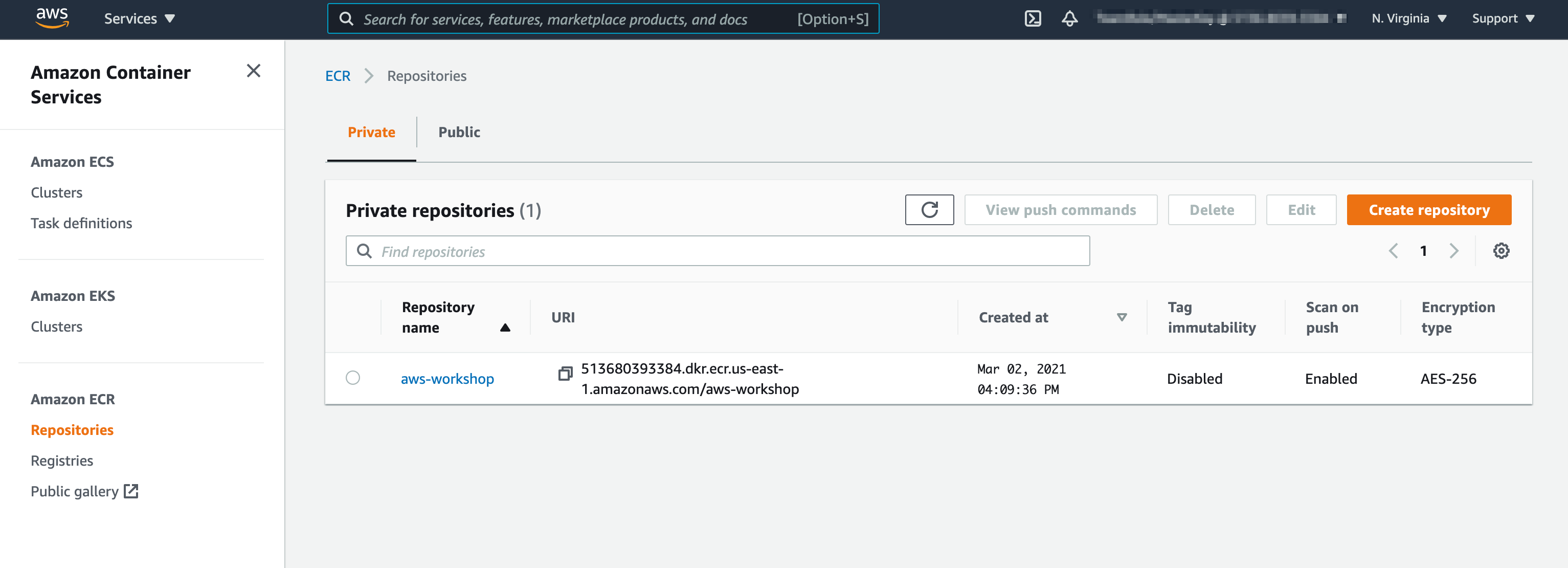
Authenticate AWS CLI With Amazon ECR registry
Shortly you will use your Cloud9 Workspace to create and push a docker container to your new ECR Repository, however, before doing so you must configure docker’s access to the repository.
Log into your Cloud9 workspace
Authenticate the Docker command line tool to this Amazon ECR registry, using AWS CLI tool as follows
export ECR_NAME=aws-workshop export REGION=us-east-1 export AWS_ACCOUNT=$(aws sts get-caller-identity | jq '.Account' | xargs) echo "$ECR_NAME, $REGION, $AWS_ACCOUNT" aws ecr get-login-password --region $REGION | \ docker login --username AWS --password-stdin \ $AWS_ACCOUNT.dkr.ecr.$REGION.amazonaws.comThe output should look similar to the following
WARNING! Your password will be stored unencrypted in /home/ec2-user/.docker/config.json. Configure a credential helper to remove this warning. See https://docs.docker.com/engine/reference/commandline/login/#credentials-store Login Succeeded
Note For more details on this procedure, please refer to Amazon ECR registries - Amazon ECR